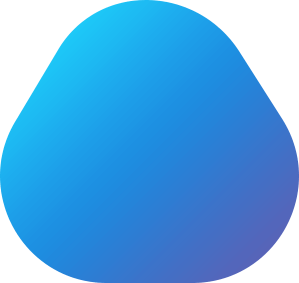
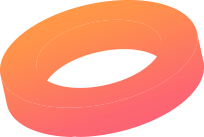
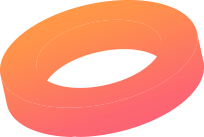
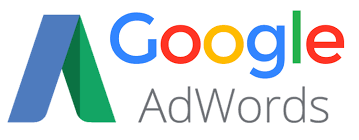
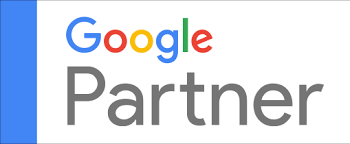
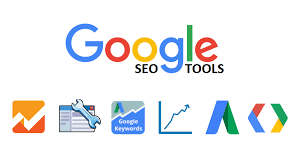




Services : Digital Marketing Services | SEO | SMO | PPC | Web Development | Online Payment Gateway Services | Mobile App Development | Web Hosting Services
IT Training Institute in Pune: Digital Marketing Training | Web Design | Python | Java | MVC Dot Net | Hadoop | AWS | Qlik View | Selenium Testing | Manual Testing | MSBI | Big Data | Power BI | Data Science | Oracle | SQL | Tableau |
Copyright ©2017 - 2020 by Mapstechhub, Pune India. All Right Reserved.